Introduction
In systems with multiple admin users, there are potential risks when users accidentally modify files owned by others. Additionally, improper file permissions can lead to the web server user (e.g., www-data) gaining unauthorized access to modify files. This situation can become even more critical if your server is compromised by malware, as it may change important files and endanger the system’s security. One effective way to prevent unauthorized changes is to “lock” files in a folder using the chattr command. This article will guide you through how to use chattr to secure your files in Linux/Ubuntu.
How to Use the “chattr” Command for File Security in Linux/Ubuntu
The chattr command is designed to set or unset specific attributes on files in Linux, enhancing their security by limiting modification, deletion, or access. Below is a list of options available with chattr.
Key Options of the chattr Command:
- +a (Append Only): Files with this attribute can only be written to in “append” mode.
- +i (Immutable): Files with this attribute cannot be modified, deleted, or renamed, even by the root user.
- +c (No-Copy On Write): Disables the copy-on-write feature for files on the
btrfsfilesystem. - +u (Undeletable): Files marked with this attribute cannot be deleted until it is removed.
- +s (Secure Deletion): When deleted, the data blocks of these files are overwritten with zeros for secure removal.
- +S (Sync): Modifications are written synchronously to disk, ensuring data is saved immediately.
- +A (No Access Time Updates): Prevents access time from being updated, reducing disk I/O load.
Make a File Immutable:
To make a file immutable, which prevents it from being modified, deleted, or renamed (even by the root user), use the following command:
bashCopy code$> chattr +i file_name
Now, the file file_name is locked and protected.
Make an Entire Folder Immutable:
To lock all files within a folder, use the -R (recursive) option:
bashCopy code$> chattr +i -R folder_name
Unlock Files or Folders:
To unlock files or folders, removing the immutable attribute, use the reverse -i option:
bashCopy code$> chattr -i -R folder_name
You can explore other chattr options listed above to customize file security based on your needs.
Conclusion
The chattr command is a powerful tool to enhance security in Linux/Ubuntu environments, especially when managing multiple users or dealing with sensitive files. By applying the immutable attribute, you can ensure that critical files remain protected from accidental or unauthorized changes, even by the root user. This simple step can significantly reduce the risk of security breaches and file tampering on your server.